ImageMagick
How to Batch Crop Images With Imagemagick¶
Crop a Single Image¶
- We’ll start by looking at how to crop a single image using Imagemagick.
- Open a command window in the folder containing the image(s) you want to crop.
- Then open one of the images in Gimp or Photoshop to determine the x_size, y_size, x_offset, and y_offset as depicted
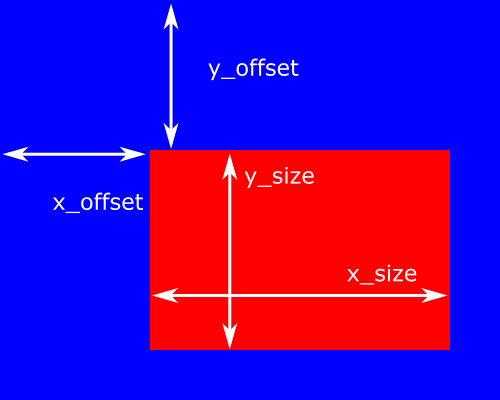
- Finally use convert to test 1 image and confirm your crop settings
1 2 3
convert -crop x_sizexy_size+x_offset+y_offset inputfile outputfile convert -crop 1000x1000+38+278 Image.jpg CroppedImage.jpg
Batch Crop¶
Note
Now we could just loop over the images and crop, but we won’t thanks to Imagemagick’s batch processor mogrify. The command to crop a folder of images is very similar to cropping just 1.
- First make a new folder called cropped to output cropped images to.
-
Next run the command as follows:
1mogrify -crop 1000x1000+38+278 -path ./cropped *.jpg -
That’s it, you’ve batch cropped your images.